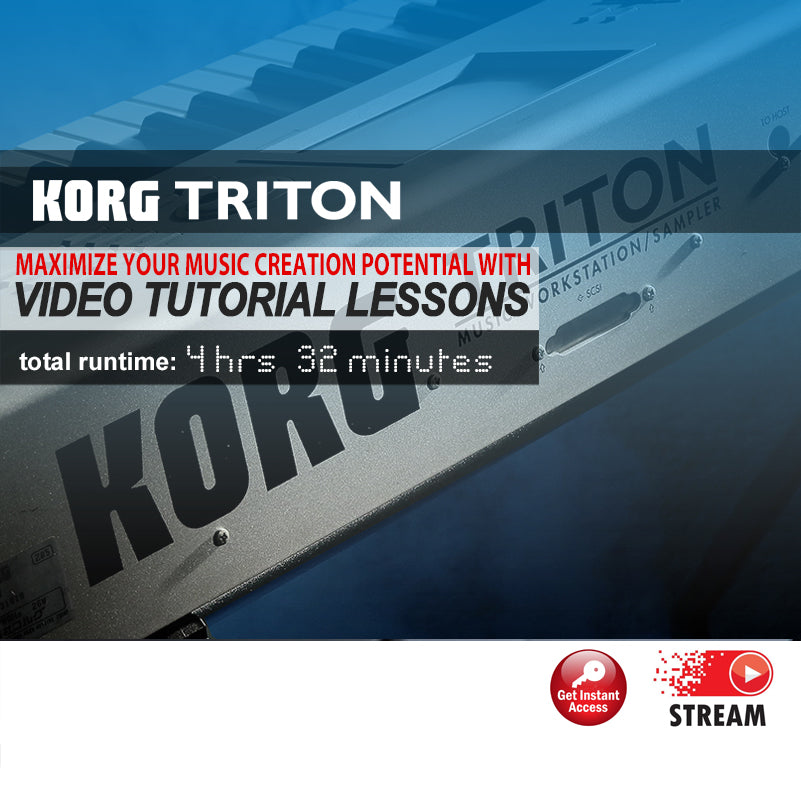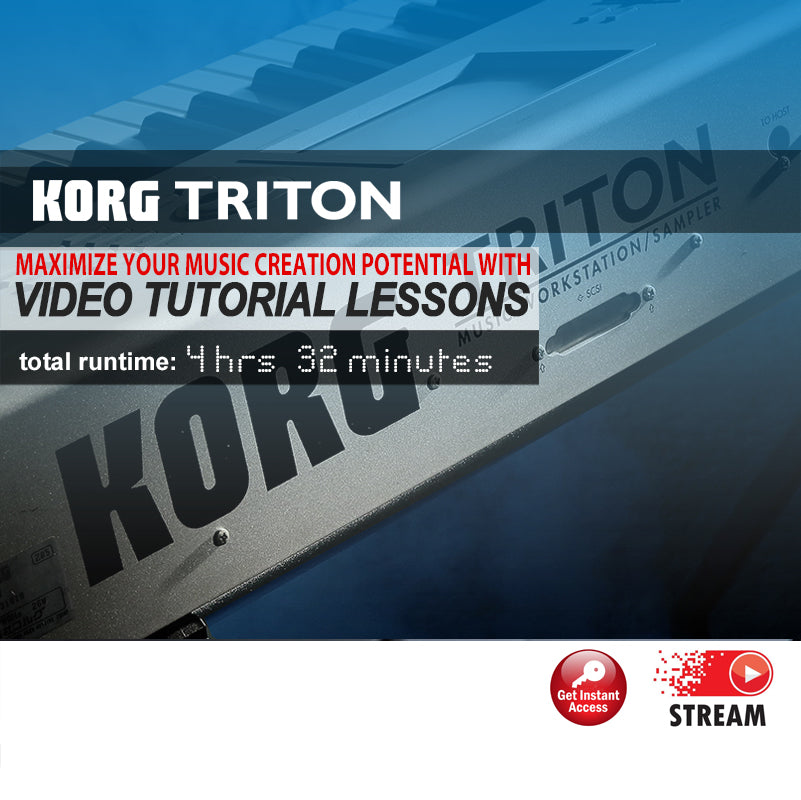sudosonic
Korg Triton Video Tutorial
Korg Triton Video Tutorial
Couldn't load pickup availability
Video Tutorial for the Korg Triton
Total Runtime: 4hrs 32mins
Watch a video tutorial from our Korg Triton tutorial course.
Overview
This instructional video course is for the Triton Classic and Pro Models. The videos go in-depth with the Triton more than the videos from Korg. Korg's videos cover only a limited amount of time in each mode. Our videos dig deep and explore practical and useful applications for the music creation process.
About the Author
Paul Duffey is veteran workstation trainer of 20+ years and is a partnering founder and moderator of TritonHaven.com. He is also certified trainer and video content provider for other affiliates such as TechnicalLead.com.
Video Lesson List
Sequencing
1. Exploring the P0: Play/Rec menu (Runtime 13:58mins)
In this comprehensive tutorial Paul explains in detail the commands and settings available in the P0: Play/Rec page of the sequencer.
2. Exploring the P8: Insert Effect menu (Runtime 7:16mins)
Learn the many features and functions of the Triton's powerful insert effects processor. Paul explains how to select, modify, and assign effects to tracks in your song.
3. Exploring the Master Effects (Runtime 3:29mins)
Become the master with the Triton's master effects processor! Discover how to setup, route, and adjust effects, along with many other powerful tips and features in this section.
4. Recording a Bass-line Using the Arpeggiator (Runtime 2:54mins)
Dive into recording with the Triton! In this video you'll learn how to easily record a dance bass riff into the sequencer using the arpeggiator.
5. Real-time Recording a Drum Track (Runtime 3:56mins)
In this video Paul shows how to record drum tracks using the Triton's real-time record features. You'll get professional tips that streamline the recording process, along with making your notes on time with the beat.
6. Quantizing a Measure (Runtime 1:55mins)
Paul explains how to properly correct note timing with the Triton's quantize command. This feature is useful for pulling notes that were played in real time off beat, back into sync.
7. Track Mixing/ Effects Routing (Runtime 5:12mins)
In this tutorial you'll learn how to route individual tracks to the insert effects processor. You'll also be familiarized with the mixer and gain valuable tips for adjusting levels, and recording real-time mixer adjustments into the sequencer.
8. Recording Preferences (overdubbing/sound modulation) (Runtime 3:06mins)
Learn how to use the Triton's advanced recording features to record over filter controls to a pre-recorded bass line. This gives the sounds used in your tracks a very custom feel.
9. Song Naming and Saving (Runtime 3:50mins)
It's easy to organize and save your work using the Triton. Paul explains file extensions along with how to name and save your .SNG files in the Triton's disk mode.
10. Track Edit Functions (copying measures, etc.) (Runtime 8:37mins)
Paul explains the track edit functions available in the Triton's sequencer. You'll use these functions to construct a song from measures, and groups of measures.
11. Step Recording (Runtime 2:58mins)
In this video Paul narrates in detail the settings and steps used to accurately record portions of a drum pattern using the Triton's step record feature.
12. Explaining Patterns and the Pattern Menus (Runtime 11:03mins)
Take advantage of the Triton's pattern feature. Use patterns to organize and arrange your songs more quickly and easily after watching this in-depth tutorial from Paul. You'll learn every function available in the patterns section, including how to create your own patterns!
13. Arranging with Patterns (Runtime 3:55mins)
In this tutorial Paul explains in detail how to place patterns in your song to quickly construct a song arrangement. You'll also get useful tips for trouble shooting and creating songs using patterns.
14. RPPR Functions (assigning patterns and keys) (Runtime 7:53mins)
Learn everything you need to know about the Triton's RPPR (Real-time Pattern Playback and Record). With this powerful feature you can play and record patterns with just the press of one key!
15. Track Parameters (assigning midi tracks) (Runtime 9:45mins)
In this tutorial Paul covers the settings available on the P2: Track Parameters page of the sequencer. This section controls how midi data is sent, how oscillators perform, and pitch related controls are set up.
16. Key Zones (assigning programs to different keys) (Runtime 6:34mins)
Paul explains the many parameters in the P4: Zone/Ctrl page. You'll learn how to assign playable key ranges to tracks, set up velocity ranges, and set functions to the assignable performance controls.
17. Arpeggiator Functions (assigning arpegiators) (Runtime 4:38mins)
The Triton's dual arpeggiators make it one of the most versatile workstations. In this video you'll learn how to set up arpeggiators to be played, along with the many features and controls of this section.
18. Cue List (setting up song plays) (Runtime 4:18mins)
Discover the features of the Triton's Cue List. In this page you can assign song plays for live performance, or create and entire song arrangement by linking together song sections.
Sound Editing
1. Defining Programs and Combis (Runtime 2:37mins)
In this tutorial Paul gives a concise and informative overview of how both Programs and Combis work together.
2. Exploring the Program Performance Editor (Runtime 4:07mins)
Learn the basic edits that can be made in the peformance editor. Also in this video Paul explains the arpeggio setup.
3. Program - Basic Edits (Runtime 6:47mins)
This lesson explains the features and controls that are available on the P1: Edit - Basic page, including selecting and setting up a multisample.
4. Program - Pitch Edits 1 (Runtime 4:07mins)
Dig deep into the Pitch Edits menus! Explore the pitch mod tabs like never before. In this video you'll learn how to assign controllers and parameters that effect the programs pitch.
5. Program - Pitch EG (Envelope Generator) (Runtime 9:19mins)
The Korg Triton has a very easy to use EG interface that allows you to control a sound or program's pitch over time. In this tutorial you'll discover features and settings that allow your programs to really take shape!
6. Program - Filter Types (Runtime 5:10mins)
Filters can make or break a sound. In this lesson you'll learn how to select and set up filters for edits in the edit-filters menu. Discover how to adjusting frequency/resonance, and set up real-time controllers.
7. Program - Filters Modulation (Runtime 5:13mins)
In this tutorial you'll learn how to set up keyboard tracking to control applied filters to a program, along with controlling EG modulation intensity and modulation control.
8. Program - Filter LFO and EG Edits (Runtime 5:28mins)
Apply custom LFO (Low Frequency Ocillator) settings and tweak the EG of applied filters. This section is useful for creating colorful "sweeps".
9. Program - Amp Edits (Runtime 8:02mins)
This lesson covers edits that are applied to the amplitude of a program, including level adjust, modulations, EGs and LFO settings.
10. Program - Common LFO (Runtime 6:17mins)
Adjust your LFO like a pro! In this video Paul goes under the hood and explains the Edit-LFO menu. You'll learn how to adjust frequency, intensity, control sources, and sync these LFOs to BPM (tempo).
11. Program - Arpeggiator Edits (Runtime 9:22mins)
Have fun with the powerful arpgegiator of the Triton. Learn the available parameters and edits of applied arpeggios in program mode.
12. Program - Insert Effects (Runtime 9:04mins)
Beef up the mix and add creative dynamic effects with the Triton's insert effects processor. You'll learn selection, routing, and tweaking, along with how to bus the Triton's outputs for external effects processing.
13. Program - Master Effects/EQ (Runtime 4:39mins)
Paul explains set ups, routing, bussing, and master EQ settings that are available in the Triton.
14. Saving and Managing Programs (Runtime 6:51mins)
This is a very comprehensive lesson on saving these edits that you make to your programs. You'll learn how to edit and save to different banks. Also you'll learn how to save and load these programs as a Korg .pcg file. This is an excellent lesson for those musicians who need to constantly change thier sound sets for many performances or recording set ups!
Sampling
1. Sampling Fundamentals (Runtime 3:33mins)
In this tutorial Paul gives a concise and informative overview of what samples are and how they are used in other modes in the Triton. You'll also get a better understanding of how samples work in everyday music production.
2. Preliminary and Global Settings (Runtime 2:39mins)
Learn the settings and adjustment that first must be made in global mode, and on the back panel in order to begin sampling. Paul also gives tips for connectivity optimization and impedance matching.
3. Applying Global Effects for Sampling Inputs (Runtime 3:18mins)
Discover the sampling insert effects options to route inputs through the Triton's effects processor during live playing modes (SEQ, COMBI, PROG). Use this feature to add lush effects for live jamming or accompaniment.
4. Sampling Mode Pages Overview (Runtime 14:01mins)
Paul explains in detail the available pages, tabs, and controls used in Sampling mode. This is a good overview that lays the foundation down for understanding the logical flow of creating and editing samples in the Triton.
4-2. Recording A Sample (Runtime 2:58mins)
Walk through step-by-step how to record a sample from an external device, such as a CD player, Musical Instrument, or another keyboard. In this tutorial you'll also learn how to use the "Auto Record" feature of the Triton for triggering sampling on time the instant an external sound is present.
5. Editing Samples (Runtime 3:38mins)
The Korg Triton's visual interface allow for quick and easy cut, copy, and paste type functions. In this tutorial Paul walks you through how to cut out the silence from your sample, and free up your available RAM.
6. Sample Loop Edits and Parameters (Runtime 3:43mins)
Paul show you how to take a raw sample and adjust start, loop start, and end points. Also you'll learn how to use the Zero feature and reverse a sample.
7. Creating A Multisample (Runtime 1:32mins)
Apply additional Multisample parameters to your project sample, and change the associated mapped samples. This is a good step for organizing very large projects that may include many samples and multisamples in a large composition.
8. Time Stretching (Runtime 2:56mins)
Adjust BPM values of a sample by stretching that sample out, or by compressing the sample. This is a handy feature for making a drum loop that was originally recorded at a different tempo match up to your current song.
9. Time Slicing (Runtime 8:25mins)
One of the most refreshing and easy to use features of any workstation to date is the Time Slicing feature. The Korg Triton allows you to take a sample loop and cut that loop into separate portions to be played to a different BPM in SEQ mode, all while not changing the pitch. Oh, by the way, did I mention this is automatic? Sweet!
10. Creating a Program (Runtime 3:42mins)
A sample can be played in a song, in Combination, and in Program mode, but did you know it has to be assigned to a multisample, then assigned to a Program first? This video explains how to assign a Multisample to a Program, and how to organize these Programs.
11. Sample Optimization (Runtime 2:11mins)
Want to save recording time on that precious RAM? Learn how to quickly eliminate unused samples in a project in this tutorial.
12. Managing Multisamples (Runtime 1:52mins)
In this video you'll discover great tips for managing and renaming your multisamples. You'll also learn how to quickly delete any unused multisamples in a project.
13. Using the Arpeggiator with Sliced Samples (Runtime 4:15mins)
Get ready to slice and import loops into a sequence track, where you can assign many different arpeggiator patterns to replay the groove of your samples. You'll learn how to add a twist to a bland sounding drum track.
14. Saving and Loading Sample Data (Runtime 5:36mins)
This is a very comprehensive lesson on saving and loading the sample data in disk mode. Navigate in disk mode and learn watch each file type is and what it does. This lesson is crucial because all of the sample data is temporarily stored in RAM and must be saved to disk in order to reload after turning off the Triton.
15. Creating a Drumkit from A Sample (Runtime 8:31mins)
Ever want to make your own drumkit from a drum loop or sample CD? Now you can! Paul guides you through the steps to create a custom drumkit in Global mode using samples recorded from a CD.
16. Assigning a Crossfade (Runtime 2:25mins)
Sometimes sampled loops have characteristics that make it tough to achieve a seamless loop. This video explains how to use the Crossfade feature to aid in seamless transitions.
17. Using the Sampling Grid (Runtime 1:48mins)
The Triton comes with many quality editing features at first seen only in desktop software. One of the most practical and easy to use features is the Grid. This tool aids in viewing and editing samples by giving you a reference based on the BPM of a loop.
Share